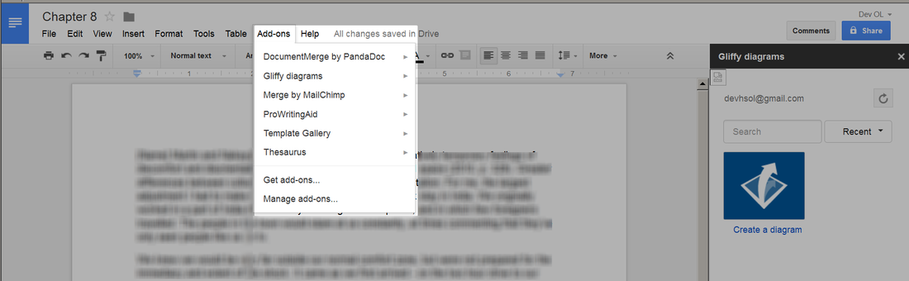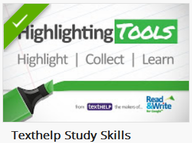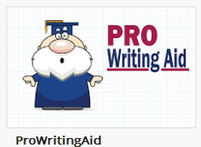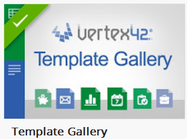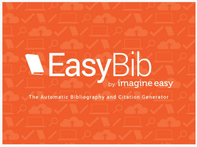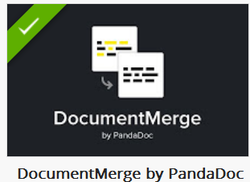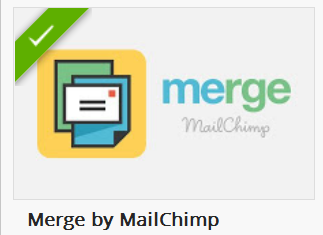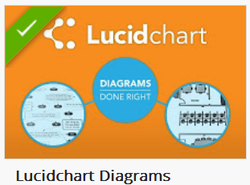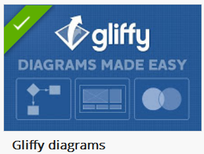A Quick Look at Google's New Add-Ons for Documents3/12/2014
There is a lot of buzz about Google's recent unveiling of its Add-Ons for Documents and Sheets. While Google's online applications have a lot going for them, especially in regards to sharing and collaborative writing, people often miss many of the features of the vastly more powerful Microsoft Word and Excel programs. This is now partly balanced with Google's new add-ons - third party, use-specific apps that can be selected and installed from a "Google Play" like collection and then triggered directly within a Google Doc or Spreadsheet.
They are easy to install. The new "Add-ons" menu item appears automatically now. Click on it, then on "Get add-ons" to open a window with multiple apps to choose from. Simply follow the directions for the particular add-on (they vary slightly) and the new add-on will then appear in the drop-down menu. While this sounds great, it should be noted that these add-on offer some free features but often require purchase or subscriptions to activate the full set. They also demand access to varying degrees to your documents and account information. I always get a bit nervous reading the long list of permissions I must sign over in order to get a little added functionality. Proceed with caution...
Here is a quick, initial take on some of the add-ons that seem most useful to educators: Document Editing and Markup:
Document Content:
Document/Mail Merge:
Charts and Diagrams:
And more on the way...
Undoubtedly, this is just the tip of the iceberg. Expect to see more creative add-on, along with a lot of questionable value. Already there are many more than those listed here: add-ons to help embed charts, tools to import header and footers, Avery label makers, Thesaurus look-ups, table of contents tools, and social network management apps, to name only a few.
Hopefully this list will help get you started.
|